In macOS Monterey, when you take an app fullscreen by clicking the green traffic light icon in the top-left corner of the app window, the menu bar may be hidden from view in order to draw your focus to the window's content.
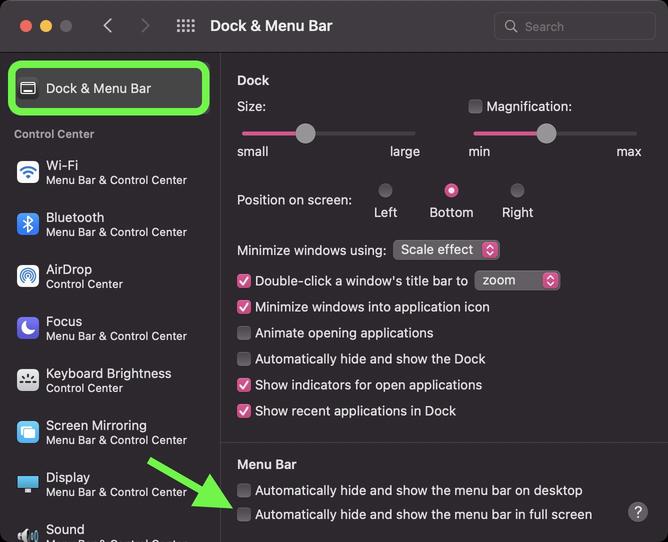
If you're using a Mac that has a camera housing or "notch" centered at the top of the screen, like a 14-inch or 16-inch MacBook Pro, hiding the menu bar effectively makes the notch invisible, since the menu bar color turns black in full screen mode, regardless of whether you're using Light or Dark mode.
This effect may be welcomed, but if you'd prefer the menu bar and its items to remain visible in full screen mode, there's a setting that you can disable to achieve it. The steps below show you how.
That's all there is to it. The next time you take an app full screen, the menu bar will remain visible at the top of the window, complete with menu options and any other menu items you may have arranged there.
