Following its introduction in iOS 14, Apple's Translate app has received some functional improvements in iOS 15. Once of those improvements is Auto Translate.
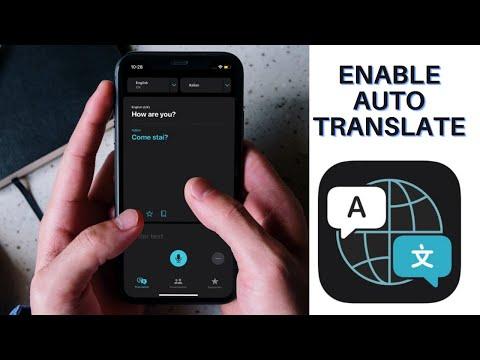
The Translate app has always supported voice translation, which enables you to speak a phrase out loud and have it translated into the target language. For example, if you have English and Spanish selected as chosen languages and ask "Where's the bathroom?" the app will provide the proper response: "Dónde está el baño?"
In Conversation Mode, this ability allows you to chat back and forth with someone who speaks another language, because the iPhone listens for both languages and can translate right between them.
Previously, you had to tap the microphone icon before you started speaking a phrase you want translated, and then the other person tapped the same icon before they could speak in the other language. However, in iOS 15 Apple has added an Auto Translate option that means neither person has to interact with the screen to get their part of the conversation translated.
Now the Translate app will automatically detect when you start speaking and when you stop, so the other person can just respond without the need for interacting with the iPhone.
