Downloading movies to your iPhone or iPad is convenient, because it lets you plan ahead and watch video when you don't have access to Wi-Fi, like on a plane, or when you're camping far away from civilization.
The downside, of course, is that eventually your iPhone or iPad becomes cluttered with movies you no longer need. You can delete these movies and reclaim your iPhone or iPad's storage space, usually from the movie app itself or from your device's Settings app.
Check out the products mentioned in this article:
iPhone XS (From $729 at Apple)
iPad (From $329 at Apple)
Apple TV 4K ($179.99 at Best Buy)
Amazon Prime (30-day free trial from Amazon)
Netflix gift card (From $25 at Amazon)
How to delete Apple TV movies from your iPhone or iPad
1.Start the Apple TV app.
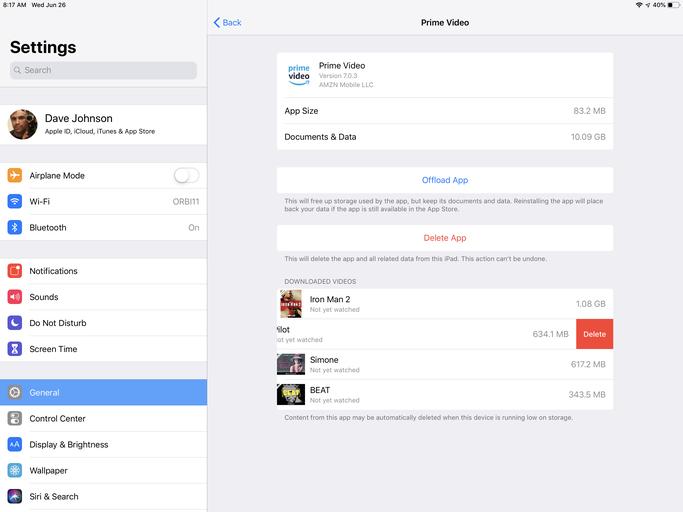
2.Tap "Library" at the bottom of the screen.
3.On the Library tab, tap a movie you've purchased. If you see a checkmark, the app is downloaded to your iPhone or iPad. Tap the checkmark and then tap "Remove Download" to delete it.
After deleting the movie, you should see a cloud icon, which you can tap to download it again in the future.
How to delete Netflix or Amazon Prime movies from your iPhone or iPad
In general, you can delete movies directly from whatever app you downloaded them from, such as Netflix and Amazon. Just follow these steps:
1.Start the app.
2.Tap "Downloads" at the bottom of the screen.
3.On the Downloads page, you'll see a list of the movies you've downloaded. Tap the movie you want to delete.
4.Depending on the app, tap Downloaded icon or the menu icon. In Netflix, for example, tap the checkmark and then tap "Delete Download." In Amazon Prime, tap the three-dot menu and then tap "Delete Download." The exact process may vary for other video streaming apps.
How to delete movies from your iPhone or iPad through the Settings App
If you prefer, you can delete movies from Settings instead.
1.Start the Settings app.
2.Tap "General" and then tap "iPhone Storage" or iPad Storage."
3.On the iPhone or iPad Storage page, you'll see a list of all the apps installed on your iPhone or iPad. Tap the video streaming app with movies you want to delete.
4.For most streaming video apps, you'll see a list of all the downloaded movies. You can swipe each one to the left and then tap "Delete" to remove it from the iPhone or iPad.
5.You can also tap "Delete App." If you do this, the entire app and all of its data — including downloaded movies — is removed from the iPhone or iPad.
